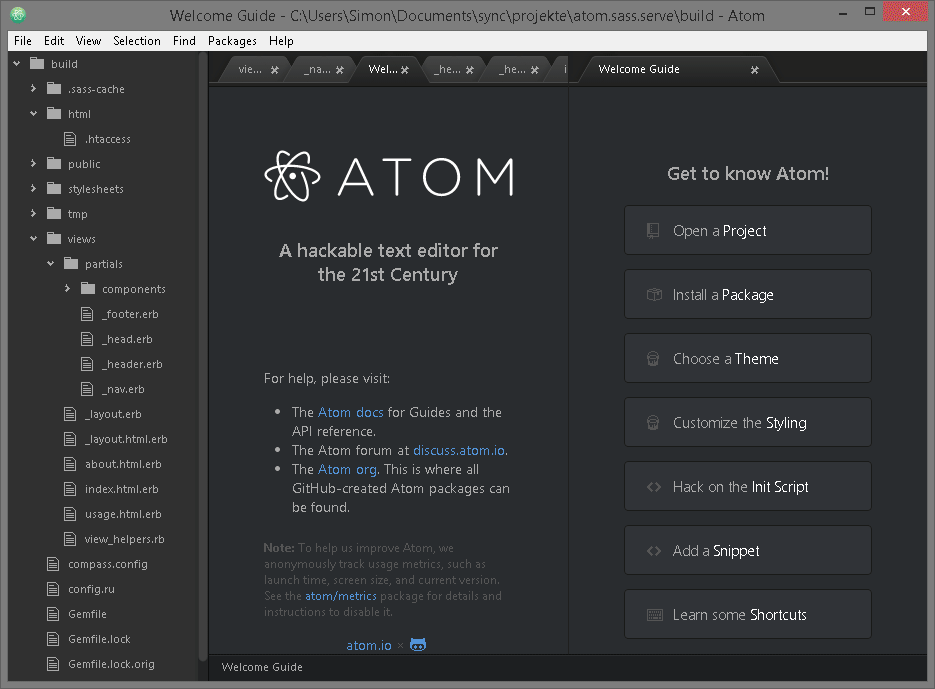Architecture
TOCAtom is based on Chromium, Squirrel, Node.js, JavaScript / CoffeeScript, Json and CSS / less.
Atom is a specialized variant of Chromium designed to be a text editor rather than a web browser.
For example, the layout of our workspace and panes is based on flexbox.
Every Atom window is essentially a locally-rendered web page.
All the APIs available to a typical Node.js application are also available to the code running in each window’s JavaScript context.